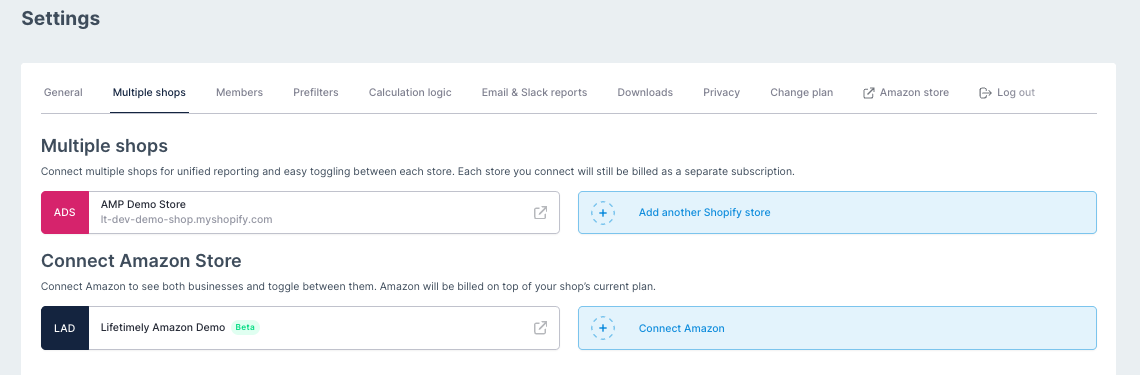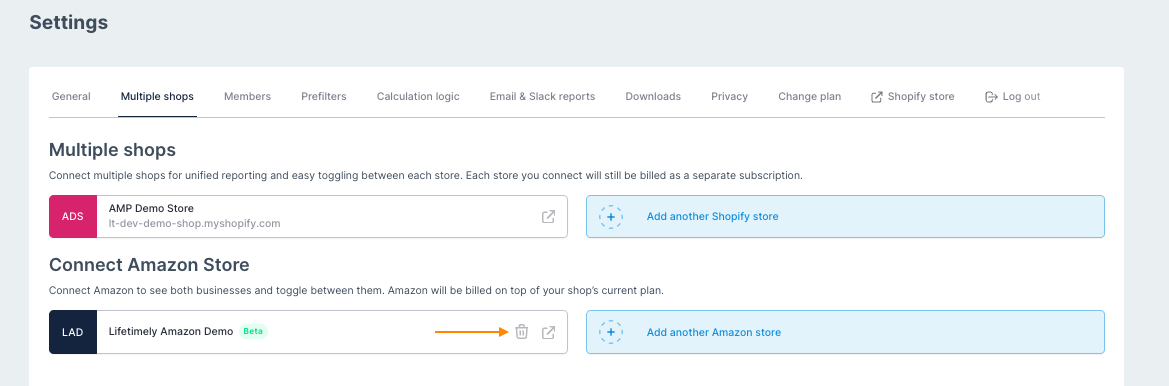Lifetimely: How to Connect Multiple Shopify Stores
Lifetimely lets you connect multiple Shopify stores to a single account, so you can view individual store performance or see a consolidated overview across all stores.
What you can do:
- Connect and manage multiple Shopify stores from one account
- View a combined P&L for all connected stores
- Switch between stores to analyze performance individually
- Perfect for multi-store owners who want one dashboard for overall profitability
- Useful for analysts comparing performance across brands or regions without switching accounts
Before you start
- Prerequisites: Each Shopify store requires its own Lifetimely subscription.
- What you’ll need: Log in via the dedicated multi-store login page: https://lifetimely.useamp.com/login.
- Limitations:
- Consolidated metrics may not perfectly match the sum of individual stores if they use different time zones.
How to connect additional Shopify stores
From the left navigation bar, click the Store dropdown and select + Add another Shopify store.
Alternatively, go to Settings > Multiple Shops.

Log in to your Lifetimely account.
- First-time setup: You’ll be prompted to create a new Lifetimely account. Click Log in / Create account to continue.
Existing setup: Sign in with your credentials.

- Connect to Shopify. Log into the corresponding Shopify store and approve permissions.
Verify the connection. The newly connected store within Settings > Multiple shops tab.
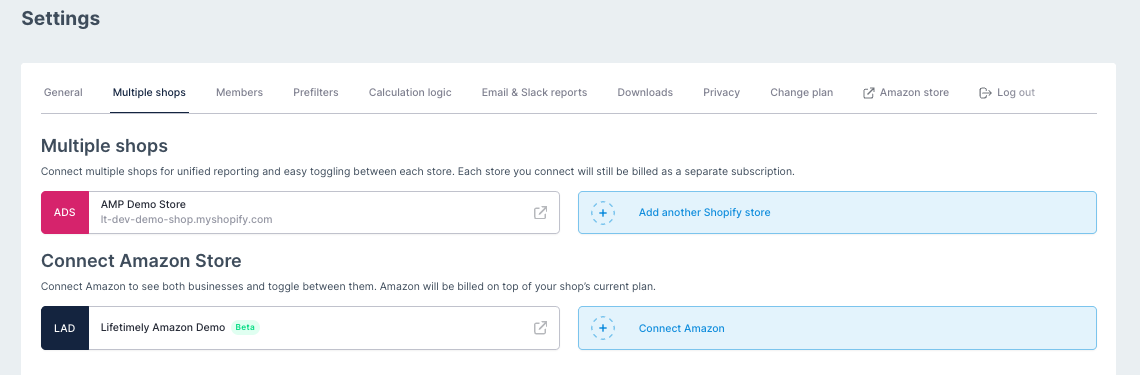
How to switch between stores
- Open the Store dropdown. From the left navigation bar, click Store.
- Select a store or view. Choose the store you want to analyze, or click Consolidated view to see combined totals for all connected stores.

Note: If connected stores use different time zones, consolidated totals may not perfectly match the sum of each store’s metrics.
How to manage multi-store settings
- Go to Settings. Navigate to Settings > Multiple Shops.
- Adjust defaults. Choose currency and time zone for the consolidated view.
Refund behavior. Decide whether refunds count on the order date or the processed date.

How to unlink a store
- Go to Settings > Multiple Shops.
- Click the trash bin icon next to the store you want to remove.
Confirm by clicking Unlink shop. The store will be immediately removed.
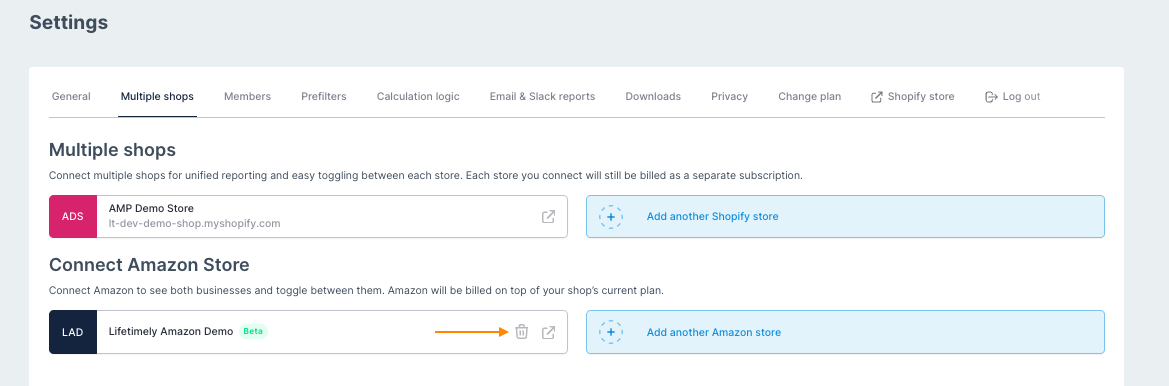
Troubleshooting
- Can’t see multi-store options? Make sure you logged in through lifetimely.useamp.com/login, not the Shopify Apps page.
- Numbers look off in consolidated view? Check the time zone settings for each store and the consolidated view.
- Can’t connect a store? Confirm you have an active Lifetimely subscription for that store.
FAQs
Q: Do I need to pay for a new subscription for each store?
A: Yes. Each Shopify store connected to your multi-store account requires its own subscription.