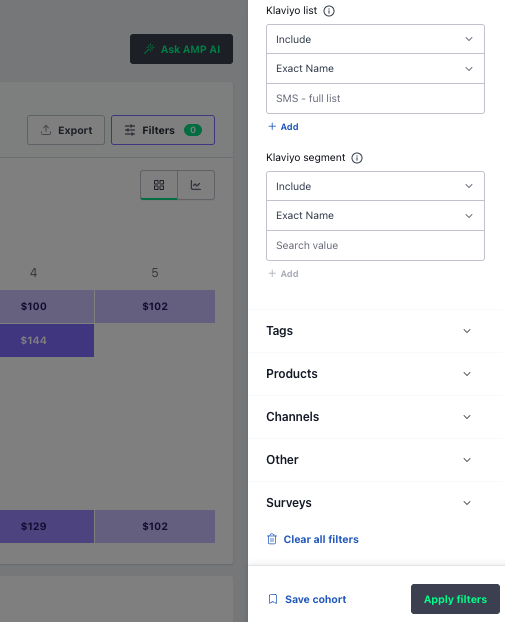Lifetimely: Getting Started with Klaviyo
At a glance: Connect your Klaviyo account to Lifetimely to analyze your email and SMS lists, segments, and campaigns within your LTV reports and custom dashboards.
What you can do
- Identify valuable segments: Discover which Klaviyo segments have the highest lifetime value (LTV).
- Compare list performance: See how different Klaviyo lists contribute to revenue, repeat purchase rate, and LTV.
- Understand channel impact: Measure how email and SMS campaigns influence customer retention and repeat orders.
- Build custom dashboards: Create dashboards that tie Klaviyo campaigns and flows directly to LTV, profit, and repeat purchase metrics.
Before you start
- You must have an active Klaviyo account.
- The integration syncs your Klaviyo lists, segments, campaigns, and flows.
- You can select up to 25 lists or segments to sync at one time.
- The initial sync of Klaviyo profiles can take a few hours.
How to connect Klaviyo
Step 1: Connect your Klaviyo account
- In Lifetimely, go to the Integrations page.
- Select Klaviyo from the list of integrations.
Click Connect Lifetimely by AMP Klaviyo App.

- You’ll be redirected to Klaviyo. Sign in and click Allow to authorize access.
- A confirmation message appears once the connection is successful.
Step 2: Sync Klaviyo lists and segments
- Return to the Klaviyo integration page in Lifetimely.
- Choose which lists or segments you want to sync.
- The selected data will begin syncing automatically.
Step 3: Verify your data in reports
- Go to Lifetime Value > Cohorts.
- Open the Filter menu and select Marketing.
Apply a Klaviyo list or segment filter.
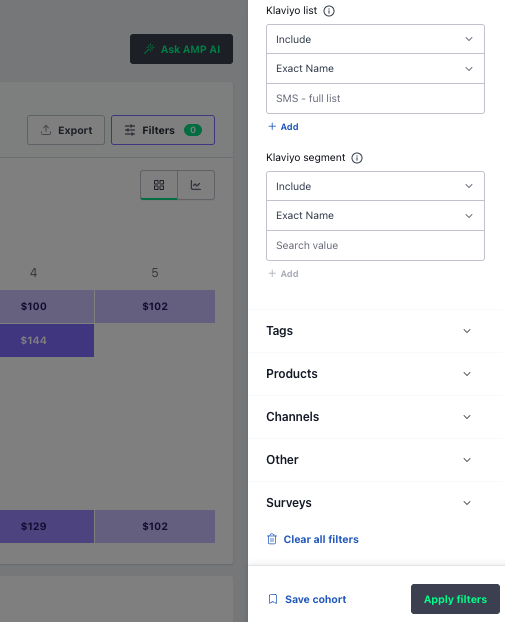
- If data appears, the integration is working correctly.
Note: The initial sync of Klaviyo profiles can take several hours. Wait for the sync to finish before applying filters. If data is still missing after a few hours, contact support.