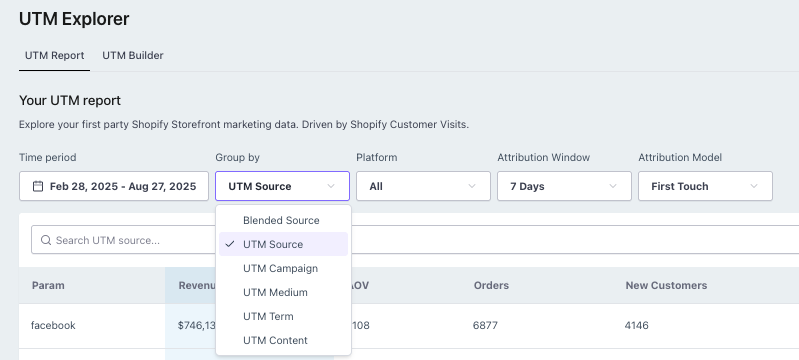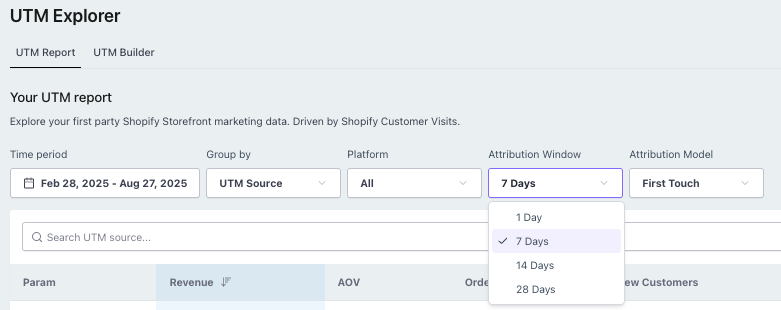UTM Explorer Report Overview
At a glance: The UTM Explorer shows which marketing campaigns are driving sales, how channels compare, and where your most valuable customers come from. It connects traffic to profitability, not just clicks.
New to UTMs? See the What is a UTM Code section below.
Why this report matters
The UTM Explorer connects your marketing traffic to real results - orders, new customers, revenue, and CAC.
With it, you can:
- Measure performance of each UTM campaign, medium, source, or keyword
- Compare profitability across channels (e.g., Facebook vs Google Ads vs Email)
- Track new customer acquisition by channel
- Spot high-CAC or low-ROAS campaigns quickly
- Optimize ad spend based on true return, not just traffic volume
When you tag your URLs consistently, the UTM Explorer becomes one of the most powerful tools for marketing attribution inside Lifetimely.
How the report is structured
The default view is UTM Source, sorted by Revenue. You can switch between Source, Medium, Campaign, Content, and other UTM parameters.
The report includes key metrics:
- Revenue
- Average Order Value (AOV)
- Total Orders
- New Customer Orders
- Returning Customer Orders

Key features
Granular UTM data analysis
- Default view: UTM Source → sorted by Revenue
- Easily filter and switch between UTM parameters (Source, Medium, Campaign, Content, etc.)
Custom attribution window (1–28 days)
- 1-day window: Tracks immediate conversions
- 28-day window: Shows long-term customer journeys with multiple touchpoints

Multi-Touch Linear Attribution
Credit is distributed evenly across all touchpoints in the attribution window
Example:
- 2 touchpoints → 50% credit each
- 3 touchpoints → 33% credit each
- Revenue and orders remain accurate; AOV stays consistent across attribution models
How to use the UTM Explorer
- View your UTM data
- Open the UTM Report in Lifetimely.
- Default view = UTM Source, sorted by Revenue.
Switch between UTM parameters for deeper insights.
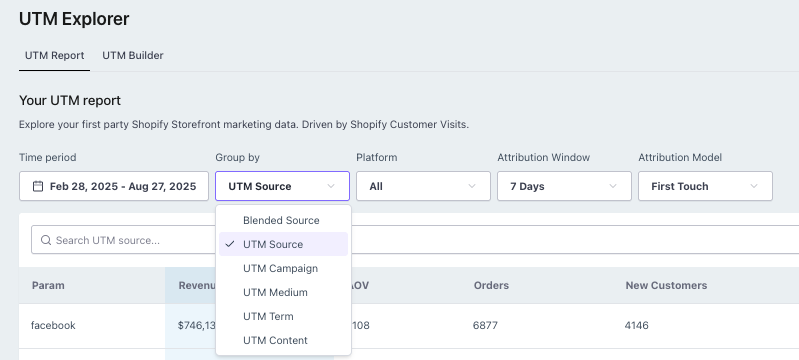
- Adjust the attribution window
- Click Attribution Window Settings.
Select a timeframe between 1–28 days to see how revenue distribution changes.
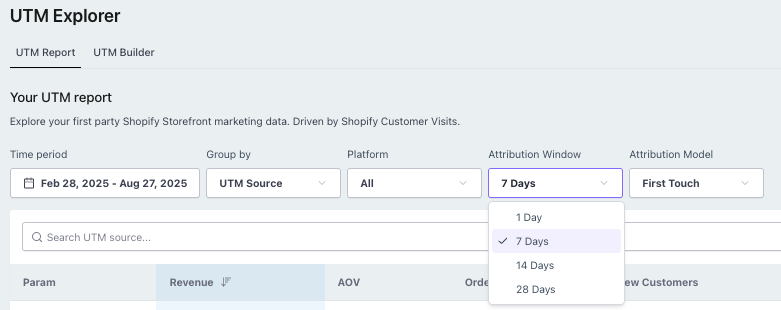
- Understand linear attribution
- Metrics reflect weighted attribution across touchpoints.
Hover over tooltips for a breakdown of how revenue and orders are split.
Example:
Customer clicks Google Ad, then Facebook Ad, then purchases
→ Google = 50%, Facebook = 50%
If they also clicked an Email in between
→ Google = 33%, Facebook = 33%, Email = 33%
What is a UTM code?
A UTM code is a snippet of text added to a URL to track link performance. Originally developed by Google Analytics, UTMs identify the source, medium, campaign, and other attributes of traffic.
By using UTMs you can:
- See which campaigns drive the most revenue
- Understand which traffic sources convert best
- Improve marketing attribution in Lifetimely
How to build a UTM link
Use the UTM Builder to generate trackable URLs for consistent, accurate attribution.
UTM parameters
| Parameter | Purpose | Example values |
|---|---|---|
| Base URL | The main link being tracked | https://your-domain.com |
| UTM Source | Where the traffic is coming from | newsletter , facebook |
| UTM Medium | The type of traffic source | email , cpc , banner |
| UTM Campaign | Campaign name | summer_sale , launch |
| UTM Term | Paid search keywords (optional) | hiking+boots |
| UTM Content | Differentiates links in the same campaign | image_link , text_link |
Example UTM link:
https://your-domain.com/?utm_source=facebook&utm_medium=cpc&utm_campaign=spring_sale
utm_source=facebook→ Traffic comes from Facebookutm_medium=cpc→ Click came from a paid adutm_campaign=spring_sale→ Campaign name is “Spring Sale”