Understanding Refunds vs Returns in Lifetimely and Shopify
At a glance: Refunds and returns are recorded differently in Shopify and Lifetimely, which can create discrepancies between platforms. This guide explains how Lifetimely processes refunds, how it differs from Shopify, and how to adjust settings so your revenue and profitability reports stay accurate.
Definitions
- Refund: A processed transaction where money is returned to a customer.
- Return: An item sent back to a business. In Lifetimely, only returns that result in a refund are tracked.
- Cost of Goods Sold (COGS): Direct costs attributable to the production of goods sold. In Lifetimely, COGS can be configured to exclude costs from refunded orders.
How they differ
- Shopify: Records refunds and returns separately and may temporarily show higher sales until a refund is finalized.
- Lifetimely: Focuses on financial impact. It only tracks refunds that result in a monetary change and immediately adjusts net sales figures. This ensures your reports reflect actual revenue loss.
Because of this, sales and refund totals in Shopify and Lifetimely may not always match in real time.
How Lifetimely tracks refunds
Lifetimely collects and filters refund data to include only successfully processed transactions that impact revenue.
Valid refunds
- Only successfully processed refunds are included.
- If a refund amount is modified, the latest value is reflected.
- Refunds that fall outside the reporting period are excluded.
Example:
- $50 refund processed on Jan 1
- Additional $30 refund on Jan 8
- A report for Jan 1-5 will only include the $50 refund.
Refund date assignment
- Default behavior: Refunds are recorded on the date they were processed, which matches Shopify’s default.
- Alternative: Enable Assign refunds to the original order date. This applies refunds to the date of the original order, which helps align them with sales trends.
Refunds & product costs (COGS)
- Default behavior: Product costs are only reset if the refunded item was restocked.
- Alternative: Enable Reset product costs to zero for refunded orders. This excludes product costs from refunded orders in your total COGS, giving you a more accurate profit margin.
- Restocked items: Lifetimely removes restocked refunded items from COGS to prevent double-counting inventory.
Adjusting your settings
You can configure refund logic in Lifetimely > Settings > Calculation Logic. These options let you control how refunds affect your reports, so you can choose whether to align them with the original order date and whether to exclude product costs from refunded orders.
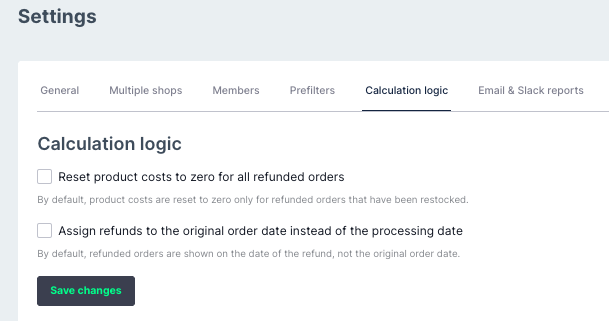
Example: An order placed on January 5th is refunded on January 10th.
- If Assign refunds to the original order date is enabled, the refund appears on January 5th, helping align refunds with the original sales activity.
- If disabled (default), the refund appears on January 10th, matching Shopify’s processing date.
Limitations
- Refunds pending in Shopify will not sync to Lifetimely until finalized.
- Because Lifetimely focuses only on revenue-impacting refunds, your totals may not always match Shopify’s in real time.
Verification
After updating your settings, review reports such as the Income Statement to confirm sales and profit figures align with your chosen refund logic. This ensures your sales, refunds, and COGS reflect your financial goals and helps minimize discrepancies between Lifetimely and Shopify.